
If you are on Windows 7 and Windows Vista then you can use a great tool which the Microsoft People have included in these windows. It’s called the Snipping Tool. With its help you can quickly take screenshot of any area of the screen. Here’s a small demonstration of using Snipping tool in Windows 7:
1.Go to start Menu and click the Snipping Tool. If its not in the menu, then Search for it using the search tool.
2. When it opens, the screen becomes whitish and you can only see the snipping tool window clearly. Your arrow will also transform into a plus sign for selecting screen area.

3. Then select the area of your screen by holding the click and moving your mouse. When leave the click the area will be cropped and program window will open.
4.Now you can save the screen shot by clicking the save snip button or you can use other tools like Pen, Highlighter and eraser to edit your shot. In case you take the screen shot of text document then Highlighter can be of great use to you, it highlights the screen just like a highlight marker.

5. After you are done editing, just save your shot into of the formats like jpeg, png, gif and HTML MHT.
So no more taking screen shots with Print Screen button and then editing in Paint or any other software. Just use Snipping Tool and start saving you screenshots easily.
| If you |

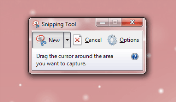

0 Comments:
Post a Comment