This article is updated to address the difference in the way the code is interpreted by the different browsers, namely Internet Explorer and Mozilla Firefox. We have also included a sample music file which you can use to test the effects of adding the sound file to your Blog. As well, read our article on Flash Music Player and Music Playlists to add a playlist of several musical pieces or songs.
Add Music to Blogspot blog
This article is updated to address the difference in the way the code is interpreted by the different browsers, namely Internet Explorer and Mozilla Firefox. We have also included a sample music file which you can use to test the effects of adding the sound file to your Blog. As well, read our article on Flash Music Player and Music Playlists to add a playlist of several musical pieces or songs.
Using Google Page Creator and Google Groups
If you are looking to have a Favicon (icon next to your URL) or music on your blog, you will need to upload the files onto a web host. Most bloggers do not register and pay for a .com site. Fortunately for us, there are many sites offering free hosting of your files, documents, photos, and so on. I shall cover 2 very useful free web hosts which you can consider using – Google Page Creator and
Add a Digg Button
How to integrate a Digg Button into your blogger template, which will be displayed in each of your blogger posts. The button displays the amount of times each post has been dugg and lets users digg directly from your blog.
1- Make sure to Backup your Template!
2- Open your blogger template, click Expand Widget Templates, and search for the code below:
<data:post.body/>
3- Add this code below directly above the searched code above:
4- Now Preview and Save your Template!
How to add a video to my blog?
Add a video you like to your blog from either Youtube or Google Video.
From Youtube:
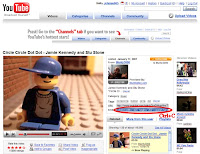 In the upper right hand of the page, next to the video is a box with a link and an embed code.
In the upper right hand of the page, next to the video is a box with a link and an embed code.To embed this video right onto your blog copy the code (Ctrl+C) in this embed box.
From Google Video:
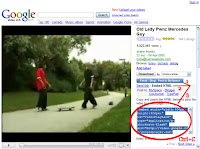 On the right side of the video is a link that says "Email - Blog - Post to MySpace". Click on this link.
On the right side of the video is a link that says "Email - Blog - Post to MySpace". Click on this link.When you click that link some more links show up. Click on the one that says "Embed HTML".
If you want to embed this video right onto your blog, copy the code (Ctrl+C) in the embed box.
Into your Blogger Dashboard:
Submit Blogger Sitemap to Yahoo!
Publicize your site by having your Blogger.com or Blogspot.com blog site included in Yahoo! Directory and Yahoo! Search. I went to the official Yahoo! submission of URL page and clicked the link “Submit Your Site for Free”. You will be prompted to log in using your Yahoo! account. For those of you who do not have a Yahoo! account, simply sign up for one. It is Free.After you have your Yahoo!
Submit Blogger Sitemap to Google Webmaster
Submitting your Blogger.com or Blogspot.com blog site to Google Webmaster will enable Google to find, index, and rank your site. For those who are new to this, you may go to the official Google Webmaster Tools site to create a new Webmaster profile.Upon logging in using your Gmail account, key in your blog site URL, and click OK. You will then be asked to verify your site. This is to ascertain
JavaScript for Quote of the Day
If you are wondering whether I manually add a Quote of the Day, the answer is no. I have used a simple JavaScript to display a new Quote everyday. There are a few JavaScript codes written by several people - some make you pay to buy their program, while others allow you to tap on to their Quotes database. I was looking for something simple, and unfortunately a number of those I found online do
Add Images or Icons to Sidebar links
Sidebars are sometimes crowded with lots of text. There are many ways to make some of the items stand out. In my case, I decided that I will add icons next to the links, to differentiate links from normal text. I will also draw a thin line after each link. To be consistent, the color of these lines shall be the border color.Note: This is the style we used for our Minima template. Since each
Add Blogger search box
The Google Navigation bar at the top of your Blogger blogs has an embedded search box. However, you may want to include a similar box in the main body of your blog (like what I have done), or the sidebar. Other than the convenience for users, the added advantage is that unlike Google search box, the search results of this Blogger.com search box appear in the main body of your Blog.Under
Three Columns Minima Template
The typical new Blogger Minima Template has only one sidebar. We can add a third column to the left, to have two sidebars. This maximizes the space, and allows greater flexibility in adding page elements to the sidebar.Note that this guide is for those who want to convert their Minima template into a three column template by adding another sidebar. In our Rounders Template article, we have
Background Image for Blogger Header
Update:With the latest Blogger feature, there is an easier way to insert a background image into your Blogger Header. The steps are discussed in the article “Background Image for Blogger Header (New)”.However, by using the new feature, the image appears in the center, as a background to the title. For those who want more control over the position of the picture, like having the picture appear
Change Blogger Header background color
To change the background color of the Header, first determine what color you would like to have. You may look at the HTML Color Chart for the colors you can experiment with. For example, if you have decided on a color code #B38481, go to Template and click “Edit HTML”. Scroll to the part where you see this:-#header-wrapper { width:660px; margin:0 auto 10px; border:1px solid $
Hexadecimal HTML Color Codes and Names
Changing background and border colors will add a special identity to your site.Under the Template tab, you see “Fonts and Colors”. Clicking that, you will be able to change the colors, font types, and font size. However the available colors on the screen are limited. If you cannot find the color you want, you may want to copy the appropriate hex codes of the colors below, and paste them into
Add Favicon icon to Blogger URL
Have you wondered how these little icons appear next to the web addresses, like the one you see above? When you visit the sites or bookmark them, these icons will make these URLs stand out. These are “Favicons” or “Favorite Icons”.You would first need to have an icon which you would like to use, bearing the extension .ico format. If you search your hard disk, you might find some icons which
Add Page Element to Blogger Header and Blog Posts
You would notice under Template -> Page Elements that there are options to add a Page Element to the sidebar and the footer. However, there is none for the Header and Blog Posts. Having a Page Element option to these latter two is useful. You may want to add a picture at the top, or a Google Adsense ad at the top or bottom of your blog posts.To have an “Add a Page Element” option, under “
