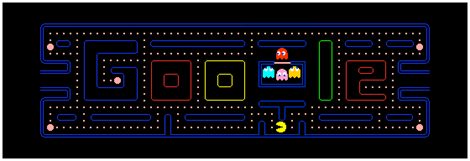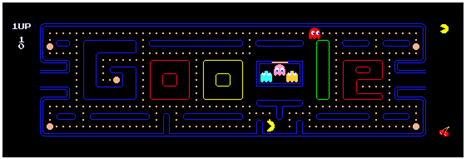Links on the post-
If you created an article for the post, then in his want of make a link, suppose that the article talks about a business that you follow on a website on the internet, then you would like to invite readers to visit the website of the article you mentioned. Suppose that in the article, there are words like your If you are interested please click here, well to make a link from these words please follow the following steps:
1. Highlight the words that wanted to make a link, the example above is click here.
2. Click on the icon picture like this which is located on the toolbar, then after that will appear in a new window http:// writings are shaped like the image below:
3. Fill in the text box that appears with a website address you want, for example: http://www.blogrescue.blogspot.com/
4. Click OK. Completed